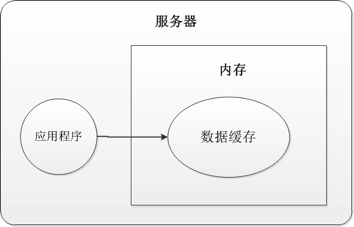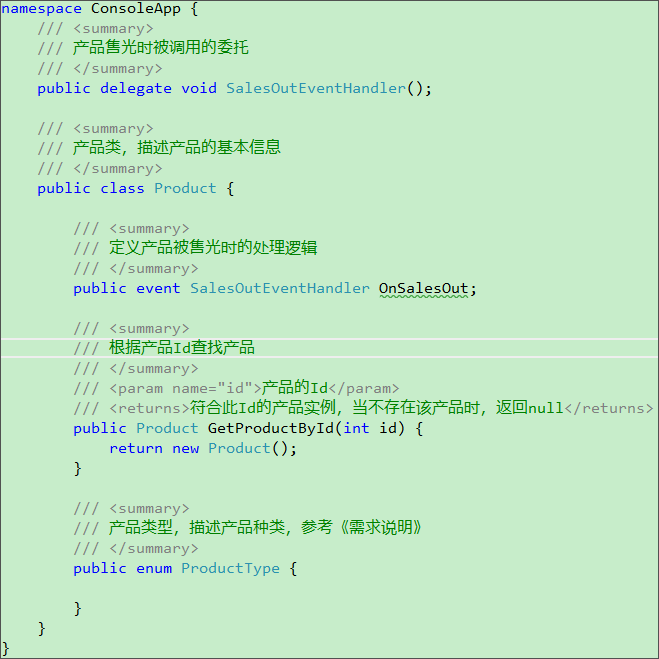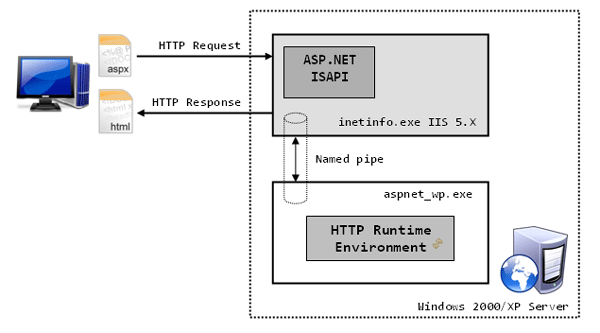|
|
在工作中經(jīng)常會遇到需要將一組數(shù)據(jù)繪制成曲線圖的情況,最簡單的方法是將數(shù)據(jù)導(dǎo)入Excel,然后使用繪圖功能手動生成曲線圖。但是如果基礎(chǔ)數(shù)據(jù)頻繁更改,則手動創(chuàng)建圖形可能會變得枯燥乏味。本篇將利用DynamicDataDisplay 在WPF 中動態(tài)模擬CPU 使用率圖表,實(shí)現(xiàn)動態(tài)生成曲線圖。
新建項(xiàng)目將DynamicDataDisplay.dll 加載到References 中,打開MainWindow.xaml 添加命名空間xmlns:d3="http://research.microsoft.com/DynamicDataDisplay/1.0"。通過<d3:ChartPlotter> 創(chuàng)建一個(gè)圖表框架,在其中添加兩條整型坐標(biāo)軸,X軸:<d3:HorizontalIntegerAxis>,Y軸:<d3:VerticalIntegerAxis>。<d3:Header> 用來設(shè)置圖表名稱,<d3:VerticalAxisTitle> 用來設(shè)置Y軸名稱。
<Window x:Class="WpfPerformance.MainWindow" xmlns="http://schemas.microsoft.com/winfx/2006/xaml/presentation" xmlns:x="http://schemas.microsoft.com/winfx/2006/xaml" xmlns:d3="http://research.microsoft.com/DynamicDataDisplay/1.0" Title="CPU Performance" Loaded="Window_Loaded" Height="350" Width="525"> <Grid> <Grid.RowDefinitions> <RowDefinition Height="Auto"/> <RowDefinition Height="*"/> </Grid.RowDefinitions> <StackPanel Orientation="Horizontal"> <TextBlock Text="CPU Usage" Margin="20,10,0,0" FontSize="15" FontWeight="Bold"/> <TextBlock x:Name="cpuUsageText" Margin="10,10,0,0" FontSize="15"/> </StackPanel> <d3:ChartPlotter x:Name="plotter" Margin="10,10,20,10" Grid.Row="1"> <d3:ChartPlotter.VerticalAxis> <d3:VerticalIntegerAxis /> </d3:ChartPlotter.VerticalAxis> <d3:ChartPlotter.HorizontalAxis> <d3:HorizontalIntegerAxis /> </d3:ChartPlotter.HorizontalAxis> <d3:Header Content="CPU Performance History"/> <d3:VerticalAxisTitle Content="Percentage"/> </d3:ChartPlotter> </Grid></Window>

接下來工作需要通過C#每秒獲取一次CPU使用率,并將這些數(shù)據(jù)生成坐標(biāo)點(diǎn)(Point)繪制在圖表中。 以下是MainWindow.xaml.cs 部分的代碼內(nèi)容。
using System;using System.Diagnostics;using System.Windows;using System.Windows.Media;using System.Windows.Threading;using Microsoft.Research.DynamicDataDisplay;using Microsoft.Research.DynamicDataDisplay.DataSources;namespace WpfPerformance{ public partial class MainWindow : Window { private ObservableDataSource<Point> dataSource = new ObservableDataSource<Point>(); private PerformanceCounter cpuPerformance = new PerformanceCounter(); private DispatcherTimer timer = new DispatcherTimer(); private int i = 0; public MainWindow() { InitializeComponent(); } private void AnimatedPlot(object sender, EventArgs e) { cpuPerformance.CategoryName = "Processor"; cpuPerformance.CounterName = "% Processor Time"; cpuPerformance.InstanceName = "_Total"; double x = i; double y = cpuPerformance.NextValue(); Point point = new Point(x, y); dataSource.AppendAsync(base.Dispatcher, point); cpuUsageText.Text = String.Format("{0:0}%", y); i++; } private void Window_Loaded(object sender, RoutedEventArgs e) { plotter.AddLineGraph(dataSource, Colors.Green, 2, "Percentage"); timer.Interval = TimeSpan.FromSeconds(1); timer.Tick += new EventHandler(AnimatedPlot); timer.IsEnabled = true; plotter.Viewport.FitToView(); } }}
通過ObservableDataSource<Point> 動態(tài)存儲圖表坐標(biāo)點(diǎn),PerformanceCounter 獲取CPU使用率數(shù)值,DispatcherTimer 計(jì)時(shí)器在規(guī)定間隔進(jìn)行取數(shù)操作,整型i 作為CPU使用率坐標(biāo)點(diǎn)的X軸數(shù)值。
private ObservableDataSource<Point> dataSource = new ObservableDataSource<Point>();private PerformanceCounter cpuPerformance = new PerformanceCounter();private DispatcherTimer timer = new DispatcherTimer();private int i = 0;
AnimatedPlot 事件用于構(gòu)造坐標(biāo)點(diǎn),通過設(shè)置cpuPerformance 相關(guān)參數(shù),并使用NextValue() 方法獲取當(dāng)前CPU使用率數(shù)據(jù)作為Y值,整型i 作為X值。將X、Y值構(gòu)造為坐標(biāo)點(diǎn)(Point),并通過異步方式存儲在dataSource 中。
private void AnimatedPlot(object sender, EventArgs e){ cpuPerformance.CategoryName = "Processor"; cpuPerformance.CounterName = "% Processor Time"; cpuPerformance.InstanceName = "_Total"; double x = i; double y = cpuPerformance.NextValue(); Point point = new Point(x, y); dataSource.AppendAsync(base.Dispatcher, point); cpuUsageText.Text = String.Format("{0:0}%", y); i++;}
最后通過Window_Loaded 將事件加載到<Window> 中,AddLineGraph 方法將dataSource 中的坐標(biāo)點(diǎn)繪制到圖表中,曲線顏色定義為綠色,粗細(xì)設(shè)置為2,曲線名稱為"Percentage"。設(shè)置計(jì)時(shí)器間隔為1秒,連續(xù)執(zhí)行AnimatedPlot 事件實(shí)時(shí)繪制新坐標(biāo)點(diǎn)。
private void Window_Loaded(object sender, RoutedEventArgs e){ plotter.AddLineGraph(dataSource, Colors.Green, 2, "Percentage"); timer.Interval = TimeSpan.FromSeconds(1); timer.Tick += new EventHandler(AnimatedPlot); timer.IsEnabled = true; plotter.Viewport.FitToView();}

鼠標(biāo)右鍵可將圖表拷貝到其他文檔:

動態(tài)演示
鼠標(biāo)左鍵拖動圖表瀏覽任意位置曲線數(shù)據(jù),鼠標(biāo)中鍵可以縮放顯示曲線圖。
源代碼下載
NET技術(shù):WPF 動態(tài)模擬CPU 使用率曲線圖,轉(zhuǎn)載需保留來源!
鄭重聲明:本文版權(quán)歸原作者所有,轉(zhuǎn)載文章僅為傳播更多信息之目的,如作者信息標(biāo)記有誤,請第一時(shí)間聯(lián)系我們修改或刪除,多謝。