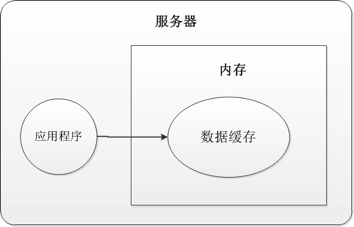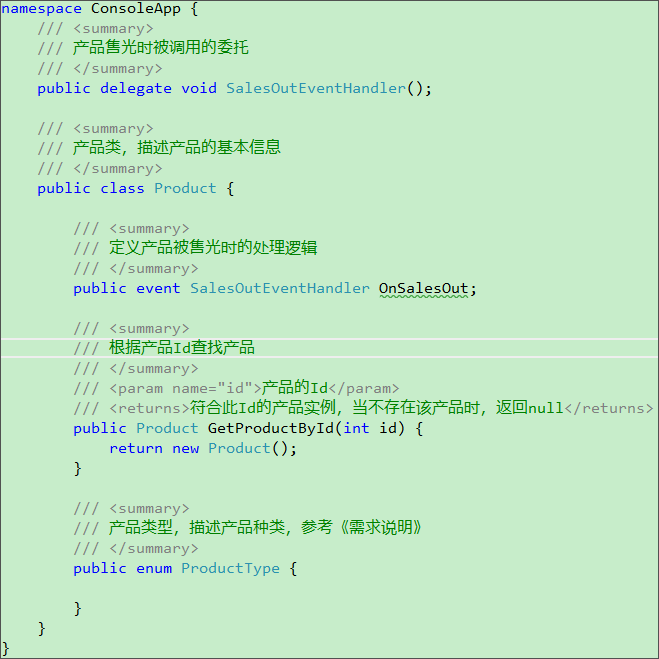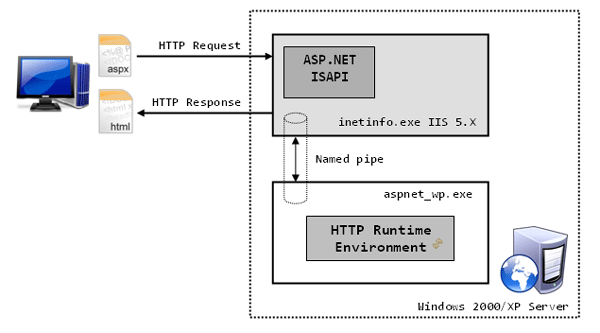|
|
我本人不是專業的控件開發人員,只是在平常的工作中,需要自己開發一些控件。在自己開發WinForm控件的時候,沒有太多可以借鑒的資料,只能盯著MSDN使勁看,還好總算有些收獲。現在我會把這些經驗陸陸續續的總結出來,寫成一系列方章,希望對看到的朋友有所幫助。今天我來開個頭。
其實開發WinForm控件并不是很復雜,.NET為我們提供了豐富的底層支持。如果你有MFC或者API圖形界面的開發經驗,那么學會WinForm控件可能只需要很短的時間就夠了。
自己開發的WinForm控件通常有三種類型:復合控件(Composite Controls),擴展控件(Extended Controls),自定義控件(Custom Controls)。
復合控件:將現有的各種控件組合起來,形成一個新的控件,將集中控件的功能集中起來。
擴展控件:在現有控件的控件的基礎上派生出一個新的控件,為原有控件增加新的功能或者修改原有控件的控能。
自定義控件:直接從System.Windows.Forms.Control類派生出來。Control類提供控件所需要的所有基本功能,包括鍵盤和鼠標的事件處理。自定義控件是最靈活最強大的方法,但是對開發者的要求也比較高,你必須為Control類的OnPaint事件寫代碼,你也可以重寫Control類的WndProc方法,處理更底層的Windows消息,所以你應該了解GDI+和Windows API。 NET技術:WinForm控件開發總結(一)------開篇,轉載需保留來源! 鄭重聲明:本文版權歸原作者所有,轉載文章僅為傳播更多信息之目的,如作者信息標記有誤,請第一時間聯系我們修改或刪除,多謝。
本系列文章主要介紹自定義控件的開發方法。
控件(可視化的)的基本特征:
1. 可視化。
2. 可以與用戶進行交互,比如通過鍵盤和鼠標。
3. 暴露出一組屬性和方法供開發人員使用。
4. 暴露出一組事件供開發人員使用。
5. 控件屬性的可持久化。
6. 可發布和可重用。
這些特征是我自己總結出來,不一定準確,或者還有遺漏,但是基本上概括了控件的主要方面。
接下來我們做一個簡單的控件來增強一下感性認識。首先啟動VS2005創建一個ClassLibrary工程,命名為CustomControlSample,VS會自動為我們創建一個solution與這個工程同名,然后刪掉自動生成的Class1.cs文件,最后在Solution explorer里右鍵點擊CustomControlSample工程選擇Add->Classes…添加一個新類,將文件的名稱命名為FirstControl。下邊是代碼:
 using System;
using System; using System.Collections.Generic;
using System.Collections.Generic; using System.Text;
using System.Text; using System.Windows.Forms;
using System.Windows.Forms; using System.ComponentModel;
using System.ComponentModel; using System.Drawing;
using System.Drawing;
 namespace CustomControlSample
namespace CustomControlSample

 {
{ public class FirstControl : Control
public class FirstControl : Control

 {
{
 public FirstControl()
public FirstControl()

 {
{
 }
}
 // ContentAlignment is an enumeration defined in the System.Drawing
// ContentAlignment is an enumeration defined in the System.Drawing // namespace that specifies the alignment of content on a drawing
// namespace that specifies the alignment of content on a drawing  // surface.
// surface. private ContentAlignment alignmentValue = ContentAlignment.MiddleLeft;
private ContentAlignment alignmentValue = ContentAlignment.MiddleLeft;
 [
[ Category("Alignment"),
Category("Alignment"), Description("Specifies the alignment of text.")
Description("Specifies the alignment of text.") ]
] public ContentAlignment TextAlignment
public ContentAlignment TextAlignment

 {
{
 get
get

 {
{ return alignmentValue;
return alignmentValue; }
} set
set

 {
{ alignmentValue = value;
alignmentValue = value;
 // The Invalidate method invokes the OnPaint method described
// The Invalidate method invokes the OnPaint method described  // in step 3.
// in step 3. Invalidate();
Invalidate(); }
} }
}

 protected override void OnPaint(PaintEventArgs e)
protected override void OnPaint(PaintEventArgs e)

 {
{ base.OnPaint(e);
base.OnPaint(e); StringFormat style = new StringFormat();
StringFormat style = new StringFormat(); style.Alignment = StringAlignment.Near;
style.Alignment = StringAlignment.Near; switch (alignmentValue)
switch (alignmentValue)

 {
{ case ContentAlignment.MiddleLeft:
case ContentAlignment.MiddleLeft: style.Alignment = StringAlignment.Near;
style.Alignment = StringAlignment.Near; break;
break; case ContentAlignment.MiddleRight:
case ContentAlignment.MiddleRight: style.Alignment = StringAlignment.Far;
style.Alignment = StringAlignment.Far; break;
break; case ContentAlignment.MiddleCenter:
case ContentAlignment.MiddleCenter: style.Alignment = StringAlignment.Center;
style.Alignment = StringAlignment.Center; break;
break; }
}
 // Call the DrawString method of the System.Drawing class to write
// Call the DrawString method of the System.Drawing class to write  // text. Text and ClientRectangle are properties inherited from
// text. Text and ClientRectangle are properties inherited from // Control.
// Control. e.Graphics.DrawString(
e.Graphics.DrawString( Text,
Text, Font,
Font, new SolidBrush(ForeColor),
new SolidBrush(ForeColor), ClientRectangle, style);
ClientRectangle, style);
 }
} }
} }
}